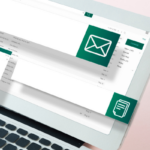The 10 Best Ways to Increase Website Traffic
Google processes more than 40,000 search queries every second. You can actually watch the searches rack up in real-time.
Many businesses struggle to come up with new and innovative ways to increase website traffic. There’s a lot of misinformation online about how to attract more visitors, which can lead to using the same tired strategies over and over and not seeing positive results.
That’s not you, though. You’re a savvy marketer who is looking to make the most out of your website. And you’ve come to the right place.
We’ve gathered 10 proven ways to increase traffic to your website. Ready? Let’s go.
1. Think About SEO
Search engine optimization (SEO) is key to attracting visitors to your site. On-page SEO may be the single greatest factor in determining where your website ends up in the SERPs (search engine results pages). The higher up the SERP you are, the more likely Google surfers are to click through to your site.
Make sure each of the page elements — including title, h1 or header, meta description, alt-text and URL — are keyword-rich and focused on the user intent of the page.
The actual content on your site is also a significant factor in how you’ll rank in the SERPs. Always include relevant keywords in your content. Keywords should be used naturally, not stuffed into the content so much that they detract from the main idea or distract the reader. (Remember, when it comes to content, quality trumps keyword quantity.) Pro Tip: To conduct keyword research, you can use tools like Moz, Ahrefs and SEMrush. These sites show what keywords competitors are using, how often people search for keywords, how expensive
the keyword is for pay-per-click ads, related keywords, and much more valuable information to guide keyword strategy.
Hiring an SEO agency is always an option too, as they can offer valuable insights and perform audits to identify issues that may be keeping your site from being shown in SERPs.
2. Create Awesome Content
Not only does awesome (relevant, meaty, juicy) content increase your SERP rankings, it’s also good for keeping visitors engaged once they click through to your site.
That’s why it’s not enough just to post any old content; you need to create content that’s memorable and cuts through the noise. Do this by digging into what makes your company unique — and why you’re the best at meeting the needs of your customers.
Pro Tip: Brands (especially B2B companies) are increasingly using video to offer insights into who they are and what they do best. Adding video to your landing page and embedding it in blog posts increases visibility on Google and encourages visitors to stay on your site longer.
People use Google to find specific, thorough and accurate answers for their questions, and your content should be there to provide those answers. In fact, websites featuring blog content generate 434% more search engine-indexed pages than those without it. In addition, sites that release more than 16 posts per month receive nearly 3.5 times more traffic than those that publish zero to four articles.
The bottom line is that when you care about the content you produce, post regularly and research what your audience wants to see, web traffic should improve.
3. Refresh Outdated Content
Hey, we’re doing that right now! This post was originally written in 2019, and it’s one of our most popular blog posts. But a lot has changed in the last three years (like, a lot). So we thought it was time to update with some fresh tips.
Not only will your readers appreciate updated content, Google — and its ever-changing algorithm — also loves a new take.
You don’t need to limit your content refresh to tweaking blog posts either. Try repurposing blog content as an infographic or even an explainer video.
4. Get Social
The average adult spends 147 minutes per day on social media. Businesses that know how to leverage the power of this captive (albeit distracted) audience have the opportunity to foster brand awareness, affinity and loyalty. And, of course, draw more website traffic.
The key to social media is to be authentic. It can be tempting to jump on every trend and fad, but savvy scrollers see right through that and aren’t impressed. If it doesn’t fit with your brand — it’s not true to who you are — it’s not for you.
Here are a few social ideas to get you started:
- Post content (blogs, e-books, white papers, infographics, videos, etc.) across your social media platforms.
- Engage with followers by replying, retwee,ting and tagging them in relevant content.
- Use hashtags that represent your brand.
- Video is a great way to entice scrollers to stop and hear what you have to say. Go live or share short, authentically awesome videos that add value (even if it’s just entertainment value).
- Be sure to include a call to action on informative and educational posts that push readers back to your content-rich site.
5. Use Advertising to Increase Web Traffic
While organic search is still better at driving traffic (about 5.66% better than paid), paid advertising like pay-per-click (PPC) and social media ads can help you connect with a larger audience while targeting your ideal customer.
When used together as part of a content-driven digital marketing strategy, organic and paid search dominate website traffic. In fact, combined paid and organic search earn about 76% of total traffic for B2B companies.
6. Send Email Newsletters People Will Open – and Read
Where social media can feel like shouting from a soapbox in the town square, email is a one-on-one conversation. It’s personal.
Automation has certainly made it easier to send emails en masse, but tools like customization and segmentation mean that you can address the specific needs and pain points of your target audience. Promoting content through email newsletters is an effective way to increase website traffic and ultimately yields one of the highest ROIs across all marketing methods.
Here are a few email marketing best practices:
- Include enticing information from the content in the subject line and in the body of the email.
- Insert a link or button that subscribers can click to read more of the content.
- Make sure emails are mobile-friendly. Links should be easy to see, since 46% of all email opens are done on mobile devices.
- Employ personalization tactics by including the name of the subscriber.
- Make the email visually appealing with the use of well-designed templates.
- Conduct A/B testing to see which versions of emails receive more opens and clicks.
7. Give Away the Good Stuff
Giving prospects something of use is a great way to drive more traffic. For example, we created an editorial calendar template that is free for anyone to download. We wanted to give marketers a tool to make creating and posting content easier.
By posting gated content/tools (offering the content and tools in exchange for the user’s contact information), you can maximize your returns and find new leads. Another way to increase website traffic is to promote the content/tools on relevant LinkedIn Groups or forums where people in the industry interact.
8. Write Guest Posts
Guest posting for other websites is an effective way to generate backlinks, boost referral traffic and increase SERP rankings. You should always thoroughly research websites within your industry to pitch.
First, look at a website’s content and make sure it’s high-quality, check its domain authority and study its guest posting guidelines. Also, ask the publication if they’ll promote the post on social media and tag you.
9. Help a Reporter Out
You’re an expert in your field — that means you’re a source in high demand for reporters. Register as a source on sites like HARO and Qwoted, and journalists can find you when they’re writing stories that fall within your area of expertise.
Getting quoted in trade publications and major news outlets sets you up as the industry leader you are and cultivates interest in your business (thus, your website).
10. Exchange Backlinks
There are a bunch of benefits of backlinking for your business. Among them are greater SERP ranking and increased visibility. One study found that the top search results in Google had 3.8 times more backlinks than those in the No. 2 through No. 10 positions.
Backlinks can come in the form of directory listings, but the best way to start earning backlinks is to produce top-notch, evergreen content that adds value to your niche market. Then, reach out to others in the industry and ask them to share. To add an extra incentive, you can propose a mutually beneficial backlink exchange by offering to add one of their links to a post of yours as well.
That’s exactly what we did for one of our clients, Rainbow Muffler & Brake. We created a blog post for them called, “The Essential Road Trip Checklist for Your Car.” We then found relevant websites through Pitchbox and reached out to those sites to see if they wanted to promote our post.
These were our picks of 10 ways to increase website traffic.
Did you find it helpful? Well, Share it!